AI Service > Text to Speech > Console User Guide
You can input text and get the result of converted speech through the console.
Speech Synthesis
Enter Text for Speech Synthesis
Enter the text that will be used for speech synthesis.
Detailed Settings for Speech Synthesis
You can set detailed settings for the voice to be synthesized.
- Language: You can set the language (Korean, English, Japanese, Chinese) for speech synthesis.
- File Format: Supports two file formats, mp3 and wav, as a result of speech synthesis.
- Voice Type: You can set the voice type (male, female).
- Voice Emotion: You can set the voice emotion (neutral, dark, light).
- Pitch: You can set the pitch to implement the tone of the voice.
- Speed: You can set the speed (1x, 2x, etc.) of the voice.
- Volume: You can set the volume.
Synthesize Speech
After typing text, click Synthesize Speech to create an audio file of the entered text.
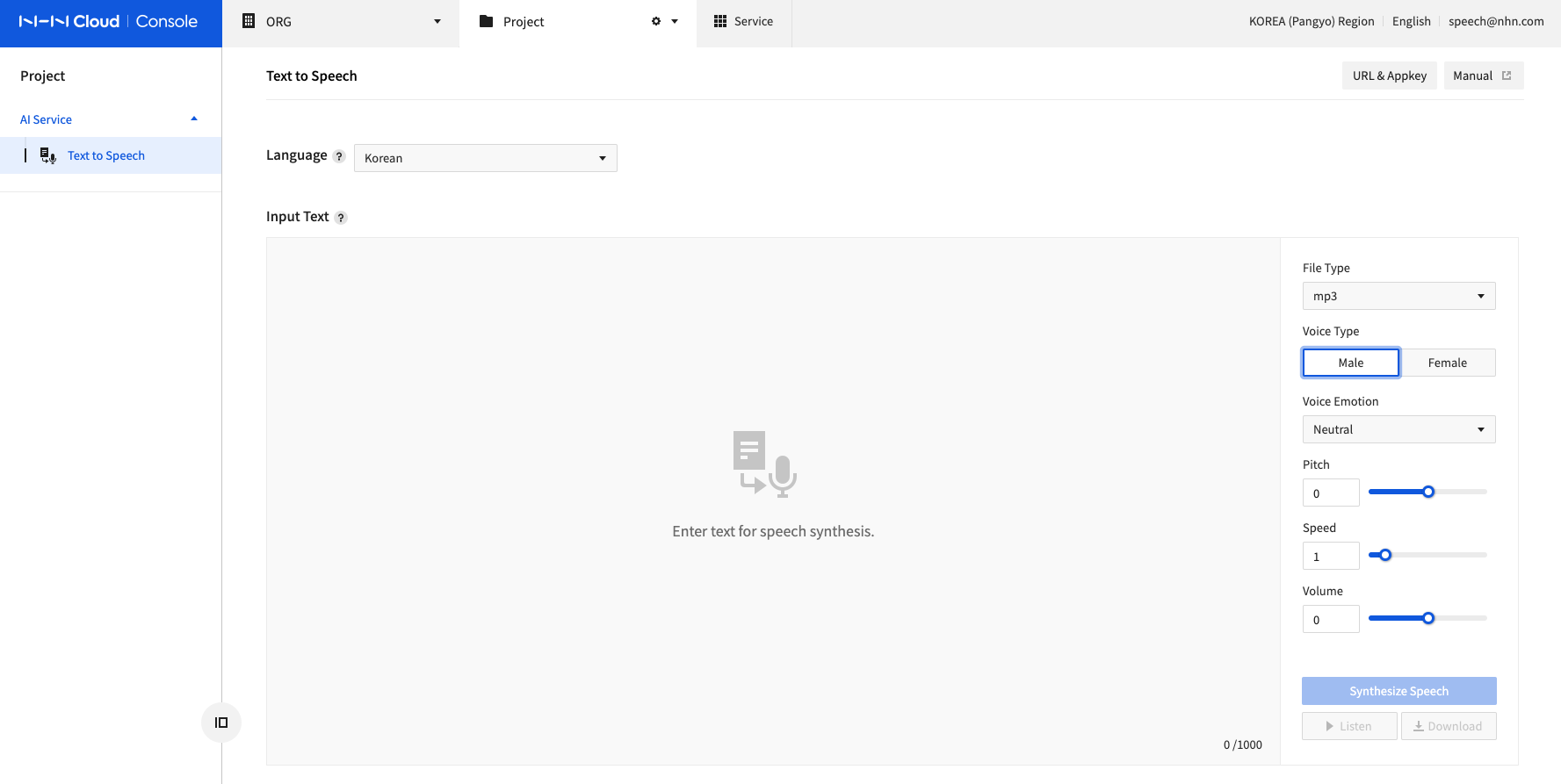
- You can check the synthesized voice by clicking Listen.
- You can download the synthesized file (.mp3, .wav) by clicking Download.